Announcements
TRADING CONDITIONS
BASICS OF LEVERAGED TRADING
Deposits/Withdrawals
Trade Interface
Copy Trading
Yield Accounts
CONTESTS
PAST ANNOUNCEMENTS
Managing your Strategy
How to manage your Strategy

Click on a Strategy to open the Strategy management page which shows a detailed breakdown of your Strategy and Strategy management options:

- Review core strategy Statistics
- Review Profit/Equity/Followers' equity/Margin charts for selected timeframes

- Profit distribution - profit share % and success fees received
- Description - description of your Strategy as well as social media links
- Covesting trading account - transfer funds to/from the Strategy

- Indicators - Strategy profitability indicators for the set timeframes
- Trading history - list of all closed Strategies
Once you are ready to begin trading with your Strategy, simply click the 'Trade' button for the selected Strategy. For details on how to manage orders and positions, see our guide 'Orders and Positions. How to manage your trades'.
Making your Strategy's history visible to Public
By default, every Strategy's trading history is hidden from the public, including Followers.
However, a Manager can make his trading history visible to the public. To make your trading history public to all Covesting users:
- 1.
- 2.Under the 'Strategy management' section of your Strategy and click the 'Make my trading history public' button:

By default a Strategy's trading history is hidden from the public:

When making your strategy's trading history public, all Covesting users will be able to see core information about your 50 latest closed positions: open/close dates and prices, instrument, market side and ROI%:

The trading history list is updated once a day after the daily rollover at 00:00 UTC. Any trades closed throughout the past day will be reflected in the list.
Sharing Trades on Social Media
Any Trade for the chosen Strategy may also be shared on various social media channels and groups via a Trade link and a Summary picture of the Trades details.
To share your Trade link, navigate to ’My Strategies’ page and select the desired Strategy. In the ’Trade history’ section of the Strategy find the desired Trade and click ’Share Trade’ button  :
:


A pop-up menu with a Trade link and a Summary picture of the Trades details will appear:

The Trade link can be shared instantly by choosing one of the provided buttons to social media channels below the link. Additionally, you can copy the link manually to share it on any other social media channels.
To save the Summary picture of the Trade on your device, click the 'download' button  in the upper right corner of the picture.
in the upper right corner of the picture.

Sharing Strategy on Social Media
Strategy Managers may also share their Strategy on social media channels and groups via a Strategy link and a Summary picture of the Strategies performance.
To share your Strategy go to 'My Strategy' page and click on the Strategy that you wish to share. Next, click 'Share Strategy' button  :
:

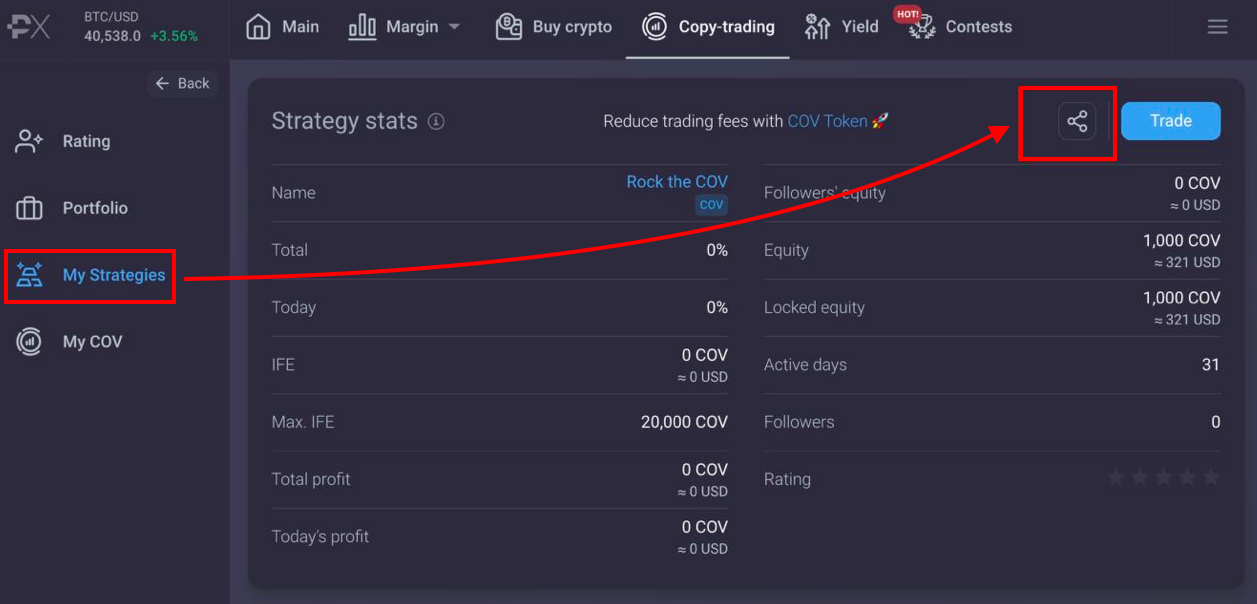
A pop-up menu will appear with a Strategy link and a Summary picture of its statistics and performance:

The Strategy link can be shared instantly by choosing one of the provided buttons to social media channels below the link. Additionally, you can copy the link manually to share it on any other social media channels.
To save the Summary picture of the Strategy on your device, click the 'download' button  in the upper right corner of the picture.
in the upper right corner of the picture.

Not only Strategy Managers but Followers as well may share Strategy links. Similarly, go to the 'Rating' page and chose the Strategy you wish to share to generate a Strategy link and a Summary picture.
Strategy Closure and Liquidation
To close your Strategy, navigate to the 'My Strategies' page and click on the Strategy that you wish to close. Next, click the 'Close Strategy' button:

To close your Strategy, you must place a Strategy closure request by clicking the 'Close Strategy' button. When clicking 'Close Strategy', a confirmation prompt will pop up:

After confirming closure, the Strategy will be closed within 2 minutes if there are no Strategy followers:

or after 1 hour if there are currently active Followings for this Strategy:

Strategy closure requests can be cancelled within 1 hour prior to their execution. Closure requests of Strategies with no active Followers are executed within several minutes and can not be cancelled.
Upon Strategy closure, remaining funds, if any, are automatically transferred to the account Wallet.
A Strategy may also be liquidated and closed automatically should profitability drop below -99.99%, in which case Strategy settlements take place and any required payments are made.
Strategy Withdrawals
If you wish to withdraw funds from your Strategy to your Wallet, navigate to the 'My Strategies' page of your account, click the Strategy from which you want to withdraw funds and click 'Withdraw':

In the pop-up window fill and confirm the amount of funds that you wish to withdraw to your Cybrox Pros account wallet.
Currently, the following restrictions apply to withdrawing Equity from a Strategy:
- Withdrawal restrictions based on current Followers' Equity - for full details regarding this restriction see Manager's Equity lock
- Withdrawal restrictions while maintaining open positions - Equity can be withdrawn from a strategy ONLY after closing all positions. Decreasing Equity while maintaining open positions results in a decrease in margin level and increase in leverage (Equity to market exposure ratio). This would lead to a rebalancing of the positions of followers and results in an increase in their exposure on the market through the copy-trading mechanism, as well as increase in associated risks. To protect followers from such margin risks in the absence of a manager's trading activity, all positions must be closed before withdrawing Equity.